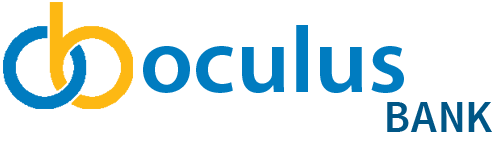how-to
Update Your Contact Information
How to update your contact information in Online Banking
Update Your Contact Information
To get started, follow the instructions below:
- Sign into Online Banking.
- In the upper right hand corner, click on your avatar or profile photo.
- In the dropdown, navigate to My Profile.
- On this page you can view and edit your Emails, Phone Numbers, and Addresses. To update any of these, hover over the current information saved and a blue pen icon will appear.
- Click the blue pen icon and input your updated information.
- Depending on the type of information you are updating, click Enter or Send.
- Scroll to the bottom of the My Profile page and click Save Changes.
Please allow two business days for your updates to home phone number, business phone number, and address to be processed.
If you have any questions or need assistance from a Coach, please contact us.