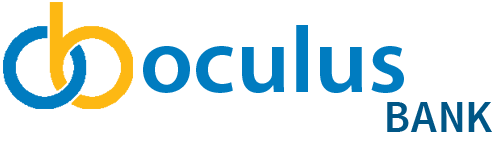how-to
Mobile Cheque Deposit
How to deposit cheques with Mobile Banking.
Deposit cheques anytime, anywhere.
Snap a picture and deposit directly from your smartphone.
- Contactless deposits. Save a trip to a branch or ATM.
- Safe and secure access to your funds.
- Receive instant confirmation receipts to keep track of your transactions.
Depositing cheques on your phone
To get started, follow the instructions below:
- Sign into Online Banking on your mobile device.
- On the “Accounts” page top menu, select the “Deposit” option with the camera icon.
- In the “Amount” section, enter the exact dollar amount of the cheque being deposited.
- In the drop-down menu, select which of your accounts you wish to deposit into.
- Tap the “Front” icon to take a picture of the front of your cheque. A screen with the view from your camera will show. Tap “Capture” when ready.
- NOTE: Ensure that the entire cheque fits within the white rectangular boarder. You will be presented with a preview of your picture which can be used or retaken.
- Tap the “Use” button to confirm the picture was taken properly and repeat step 5 to take a picture of the back of your cheque.
- When both pictures have been taken, tap the “Deposit” button to submit your transaction.
- You will be presented with a confirmation screen to review your deposit. If all the details look accurate, tap “Confirm“.
- NOTE: Mobile cheque deposits may be automatically held for an average of 2-3 business days for clearing purposes.
If you have any questions or need assistance from a Coach, please contact us.