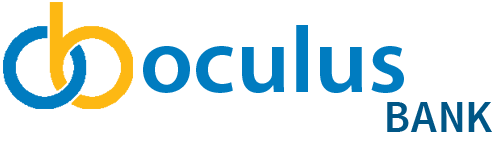how-to
Google Pay™
How to use Google Pay™ with your Oculusbanks Card or Oculusbanks Visa*
Google Pay™ – the fast, simple way to pay!
Google Pay™ is the fast, simple way to pay in millions of places — online, in stores, and more. It brings together everything you need at checkout and protects your payment info with multiple layers of security. Plus, you can manage your account wherever you want – on the web or in the app.
Benefits to paying with mobile:
- Clear up space in your physical wallet. Just grab your phone and go.
- Contactless, one touch payment. No need to enter in personal identification numbers or sign.
- Card details are not saved on your device, keeping your information safe and secure.
Adding a Card to Google Pay™
Before you can begin using Google Pay™ with your Oculusbanks Visa*, you must add your card to the Google Pay wallet and be validated by Collabria and Google.
If Collabria and Google do not have enough information to confirm your identity, you will receive a message to validate your card.
You will be able to do this in one of two ways:
- Tap on the option to call cardholder support
- Tap on the phone to receive a 6-digit code via email. This option is only available if you have an email address on file with Collabria.
On your smartphone:
- Download Google Pay from the Google Play Store.
- Open the Google Pay app.
- Tap the (+) sign.
- Follow the on-screen instructions to add your LibroCard or Oculusbanks Visa*.
On your wearable:
- Open Google Pay on the watch.
- Tap (+) to Add Card to choose from cards on your phone.
- Follow the on-screen prompts to complete setup.
Check out Google Pay frequently asked questions for more information.
Paying with Google Pay
With your smartphone:
- Unlock your phone.
- Hold your phone over the terminal until you see a blue check mark on the screen.
With your wearable:
- On your watch, open the Google Pay app.
- Hold your watch over the contactless payment terminal until you hear a sound or feel vibration from your watch.
When paying within apps:
With Google Pay, you can check out in apps without having to enter your payment information. Shop, order takeout, or get tickets with the simple press of a button.
Where to use Google Pay
Google Pay using your Oculusbanks Card works wherever Interac® Flash is accepted. Just look for the Interac Flash logo or contactless symbol at the checkout. Some stores will also display the Google Pay logo.
You can also pay online and in-app wherever the Buy with Google Pay button is displayed.
Google Pay is trademark of Google LLC.
*The Oculusbanks Visa credit card is issued by Collabria Financial Services Inc. pursuant to a license from Visa. Visa is a trademark of Visa Int. and is used under license.