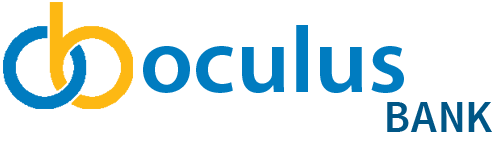how-to
Commercial 2-Step Verification
How to setup 2-Step Verification when you register for Commercial Online Banking.
Increase Security in Commercial Online Banking
2-Step Verification is a mandatory layer of security for Commercial Online Banking. It is designed to ensure that you’re the only person who can access your business account, even if someone knows your password.
Oculusbanks uses 2-Step Verification to help you:
- Reduce the risks of identity theft and other online fraud
- Assign authorized Administrators and General Users
- Feel safe and secure in your business finances
Setting up 2-Step Verification for the first time
When you access Commercial Online Banking for the first time, follow the instructions below:
- Start by entering your Administrator or General User login credentials. You will immediately enter the setup process.
- Read the notice and continue by tapping Secure My Account
Now we will set-up 2-Step Verification (mandatory for all). - Tap on Set up Default Verification Method to enter your default trusted contact.
- Select or enter (if new) the trusted phone number or email where you want to receive verification codes when you sign in. You can choose to receive the codes by text message or email.
- Tap Send, Oculusbanks will send a verification code to the trusted contact you provided.
- Enter the verification code and tap Verify to continue.
- Select how often you want to be prompted for your verification code.
- NOTE: Only Administrators have the ability to edit how often they get asked for a code.
- Agree to the terms of Oculusbanks’ service agreement, and Save.
If you have any questions or need assistance from a Coach, please contact us.